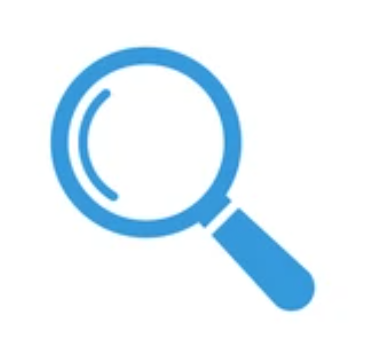Documentation
This a guide on how to add content to your site.
Accordion
Each page has an “Accordion” section after the editor. Add cards to the accordion to display after the primary content.
Header menu
There are currently two menus set up, the default and logged-in.
Add menu item
- Go to Appearance > Menus.
- Select the menu you’d like to edit from the dropdown menu.
- Drag and drop the pages or posts to the “Menu Structure” column.
- Save.
Sub menu
Pages are automatically added to the sub menu.
Pages
A page is for non-hierarchical content such as “About” or “Contact”.
Create a new page
- Go to Pages > Add new.
- Enter content using the editor, called Gutenberg.
- Publish or save as draft.
Full-width page
In the editor:
- Go to Page Attributes under the “Document” tab (right-hand side).
- Select Full-width from the template dropdown menu.
For more information, see WordPress Support: Pages.
Images
Add a person with an image (recommended size: 150px x 200px)
- Add image to editor.
- Click image and select Align left.
- Enter person details as a caption of the image.
Speech Pathologist
Santa Clara Valley Medical Center
Shortcodes
A shortcode is WordPress-specific code and only works in the visual editor. Add a shortocde by typing slash (“/”), then select “Shortcode”.
Buttons
A button can be added using a shortcode, [ button ]. Don’t include the spaces between the brackets when using.
The following options are available (ie. aria-label=”Learn more…”):
- aria-label: descriptive text for accessibility
- target: open in new window (“true” or “false”)
- title: text within button
- url: link to a page or another site
Plugin: Advanced Custom Fields
The current theme uses the plugin, Advanced Custom Fields Pro which allows custom field data. This plugin is required for the theme to work.
Resources
For more information on how to use WordPress: